Setup
Set up No. Series used for Import ID and Item No. (in the case you want the system to create Item No. for you).
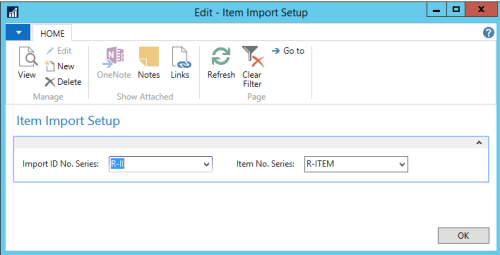
If you want the system to generate bar codes, you must setup a no. series and assign it to a bar code mask.
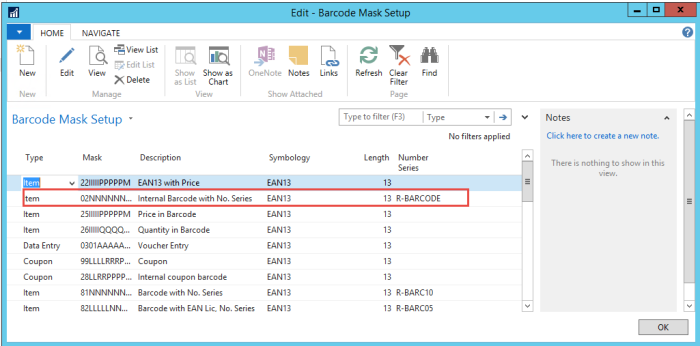
In the Item Import Journal page, create the necessary Journal Templates, used later in the process to validate and update imported Item data.
Tip: LS Sales price decided. The method used to calculate the sales price is like this:
- Check the Vendor Sales Price
- Check the Vendor Sales Price Margin using the Suggested Retail Price
- Check the Vendor Suggested Retail Price
- Check the Vendor Sales Price margin using then Vendor Purchase Price
The process stops with the first step to be fulfilled. The only step with direct conversion is the first step (check the Vendor Sales Price) other steps have to be rounded according to rounding method of the vendor setup after calculation, that is either by price point or basic rounding methods.
The next step is to validate the basic data and also to check the data base on the error check setup. If journal lines pass with out any errors then they are ready to be used for update of the item master.
Layout and error check
Create a layout for each type of file that you need to import, see example below:
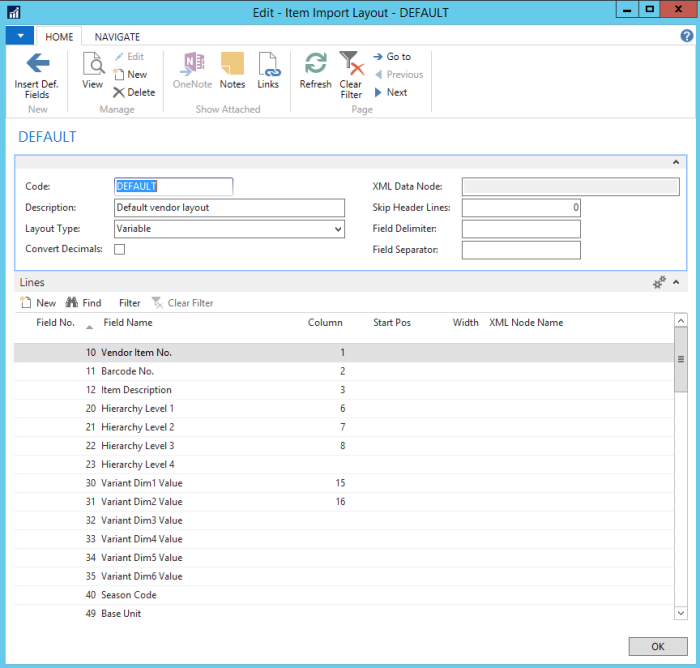
In Error Check List create an error check to test import journal lines. Define the fields to check and how they should be tested.
In Sales Price Point List set up a sales price point to use when calculation LS-Retail sales price, and define the sales price range to use.
Item Import Vendor Setup
On the Retail Vendor Card, you can access the Vendor Setup page and Import Files report.
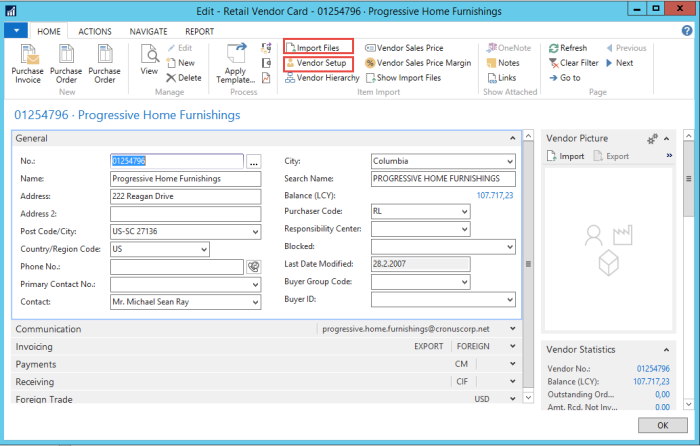
On the Item Import Vendor Setup page, create and set up a new vendor setup.
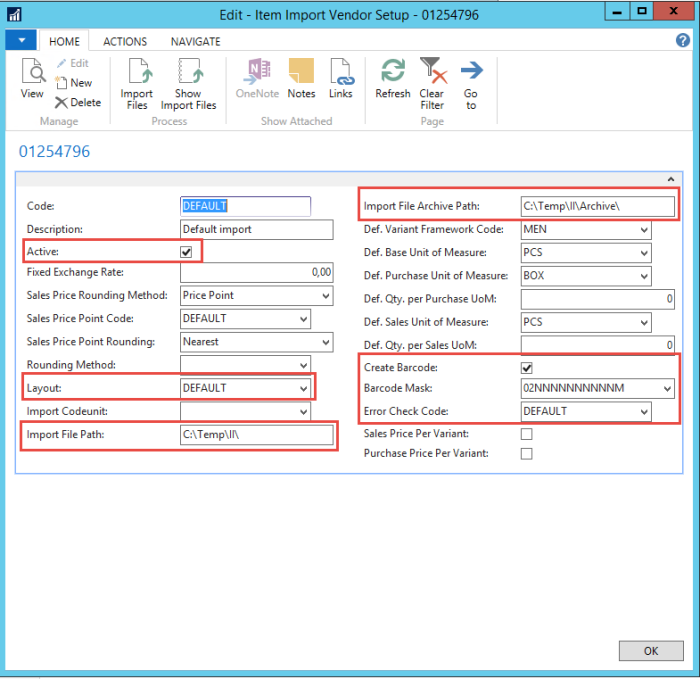
On the Vendor Hierarchy page you can define the vendor item hierarchy and how it converts into LS-Retail item hierarchy.
On the Vendor Sales Price page, you can define how vendor suggested retail price is converted into LS Retail sales price
On the Vendor Sales Price Margin page, you can define the factors to use when calculating LS Retail sales price based on vendor suggested retail price or vendor purchase price.
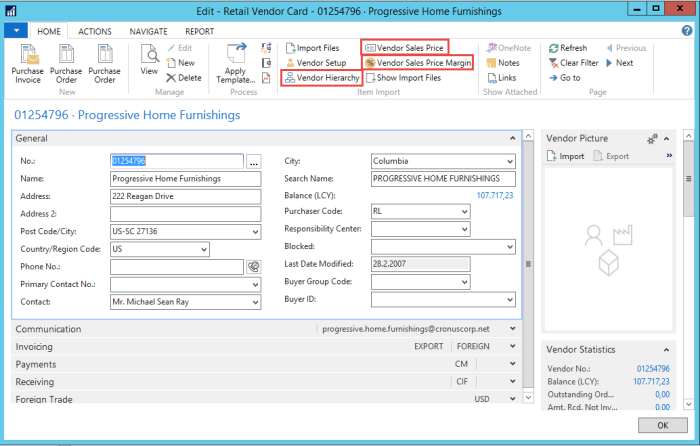
Now you can run the Import Files report.
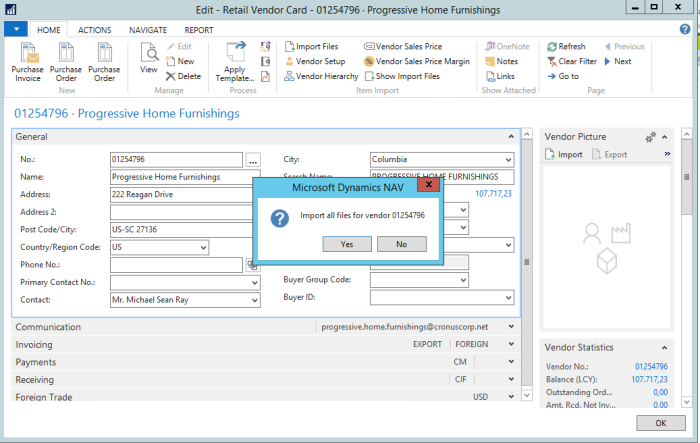
Validating and updating data in the Item Import Journal
After the files have been imported successfully, you can open the Item Import Journal and run Get Import Lines. Select the import ID from the list and run.
The data is now in the journal and you can check and modify them if you want.
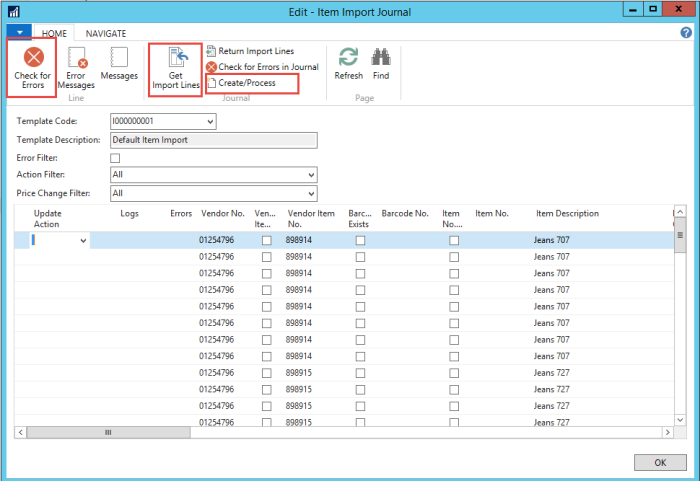
Creating and/or updating the item master with the data from the Item Import Journal
Run Create/Process. If there are error, you will be alerted and you can see error messages for each line.
Processed vendor data can be seen in Item Import Register.